1. Can I use USB connection instead of WiFi connection?
USB mode is only supported on Windows computers. On a Windows system, besides WiFi connection mode, ScreenOnPC also supports USB connection. In order to use the USB mode, the MTP (Media Transfer Protocol) protocol must be enabled on the phone.
2. How to enable the MTP protocol?
Step 1: connect the phone and a PC with a USB cable. And the PC need be turned on in order to let the phone to detect the USB connection. Step 2: on the phone, drag the notification bar down, and tap the USB options. Step 3: select File Transfer, i.e., MTP protocol.
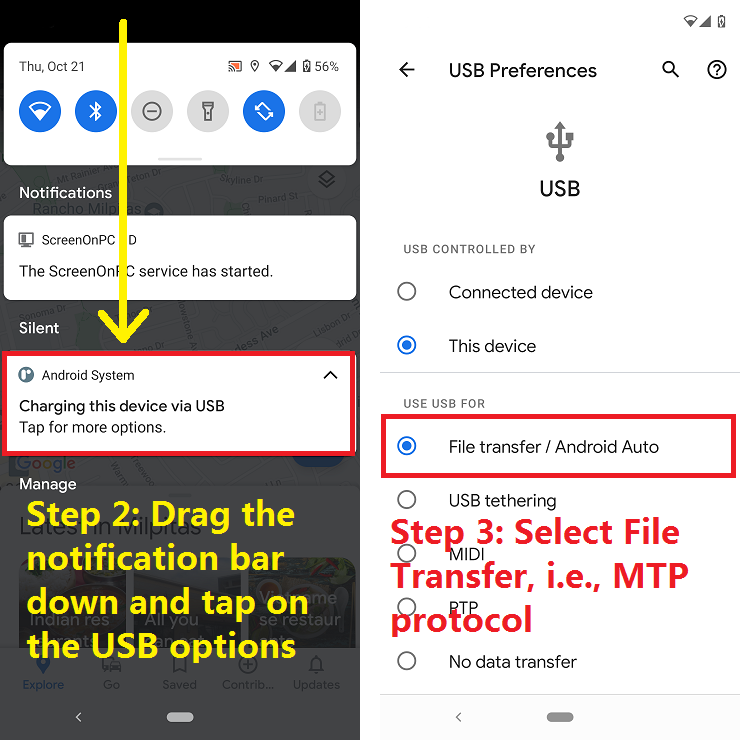
Note: For most phones, the MTP protocol only need be enabled once. However, for some phones, MTP need be enabled every time when a USB cable is connected.
3. How to verify MTP protocol is working?
When the MTP protocol is working, the phone shows up as an external storage drive in the Windows File Explorer on the PC. The phone name shows as the name of the external device. And under the external device, the common Android user folders are listed, including the well-known folders such as Download, DCIM and Pictures.
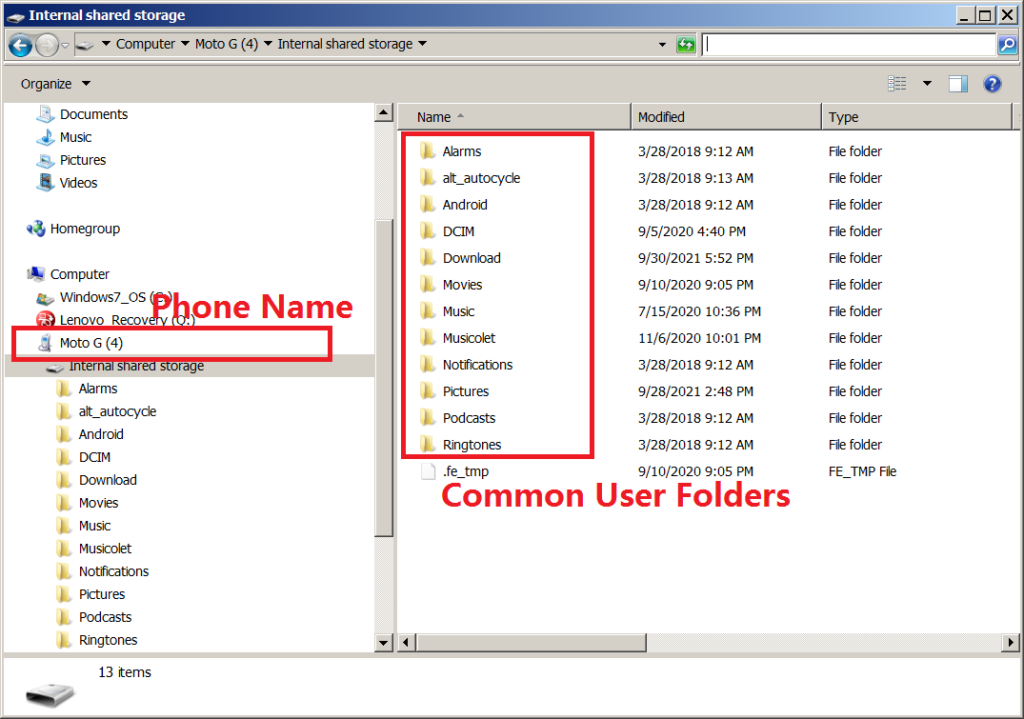
4. Why did the USB mode stop working after I installed both ScreenOnPC HD and ScreenOnPC Lite on the phone?
When both ScreenOnPC HD and ScreenOnPC Lite have been installed, the ScreenOnPC Viewer detects both versions when running in the USB mode. In this case, the ScreenOnPC Viewer assumes the server is ScreenOnPC HD by default. As a result, the USB mode works if the ScreenOnPC HD is used; the USB mode fails if the ScreenOnPC Lite is used.
If a user wants to run ScreenOnPC Lite in USB mode even though ScreenOnPC HD has also been installed, it is necessary to set “Server app is ScreenOnPC Lite” in the settings of the ScreenOnPC Viewer.
5. Why doesn’t the USB mode work for me?
Please take a look at the answers to question 1 to 4.
Go back to ScreenOnPC FAQ